This project will help you to hack your doorbell to send Push notification and an email with an attached picture when somebody’s at the door. It use the free PushingBox service to delegate all the programming part and make things easy.


How does it work
- 1. When the doorbell is pushed, the Arduino sends an HTTP request to the PushingBox API.
- 2. PushingBox launches the user's scenario and gets a picture from the web camera.
- 3. PushingBox sends a Push notification to the user's phone and a mail message with the picture attached.

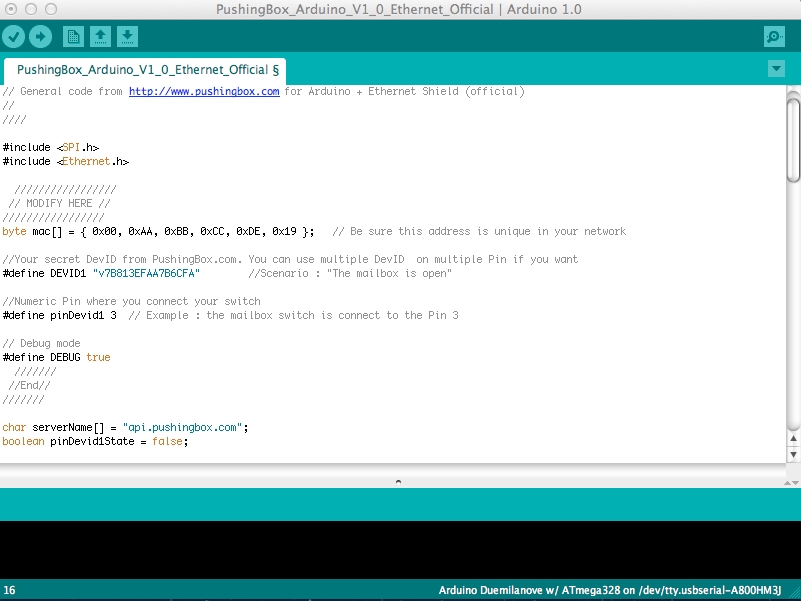
- Download the Arduino source code from the PushingBox API page and open it.
- In the #define DEVID1 line, paste the DeviceID of your scenario. Make sure you enclose it in quotes as shown.
- Compile the code and program your Arduino.
- You're done! Test it



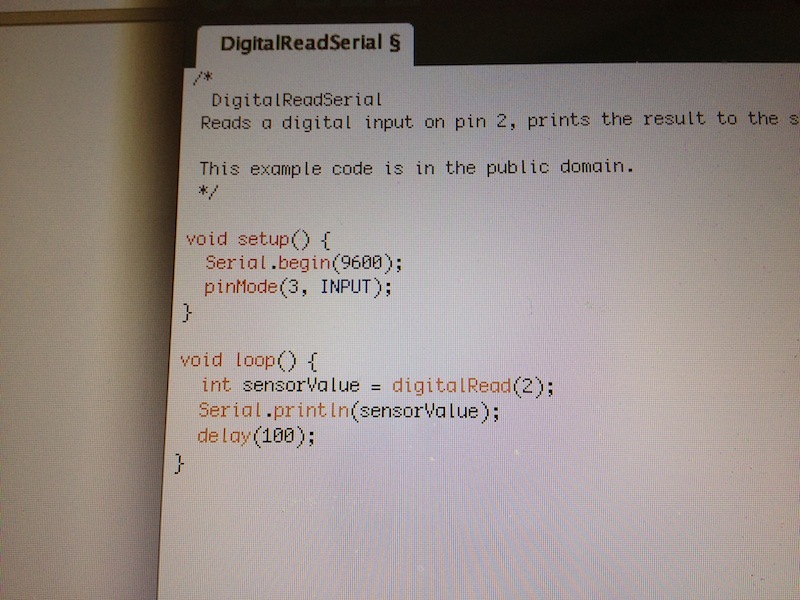
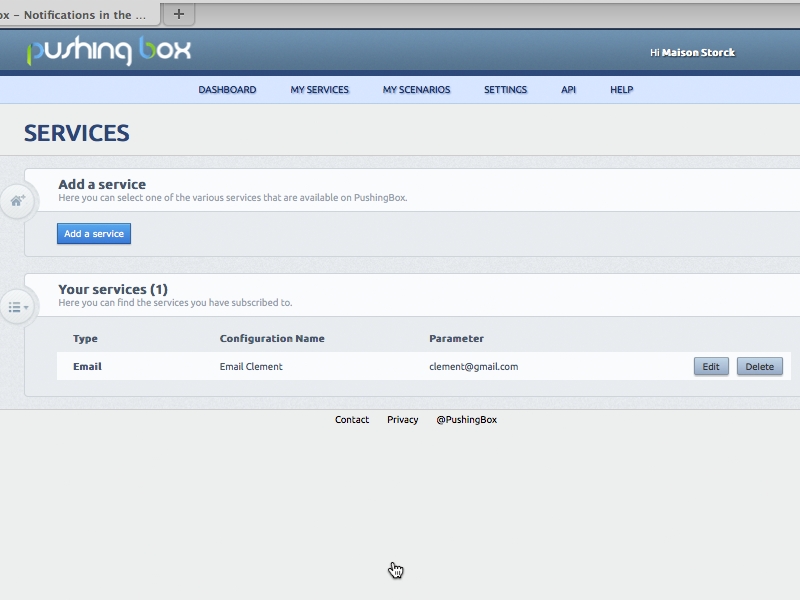
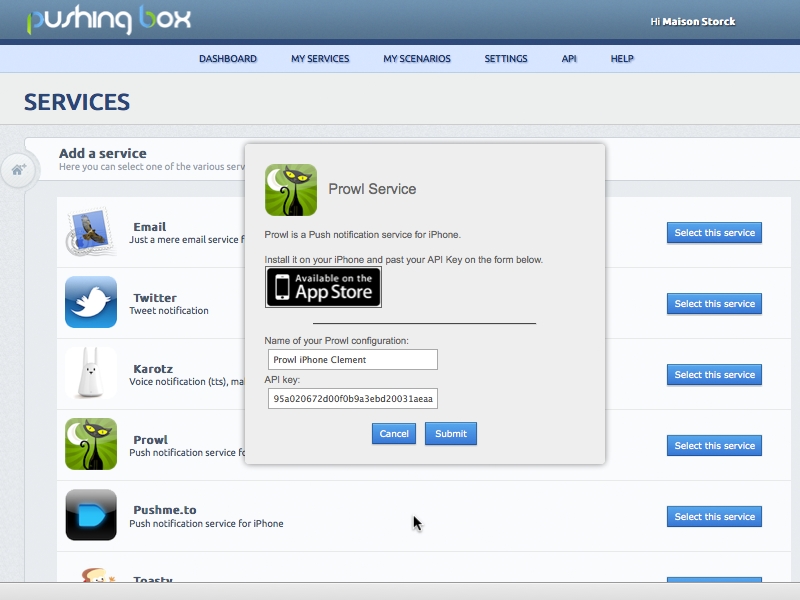
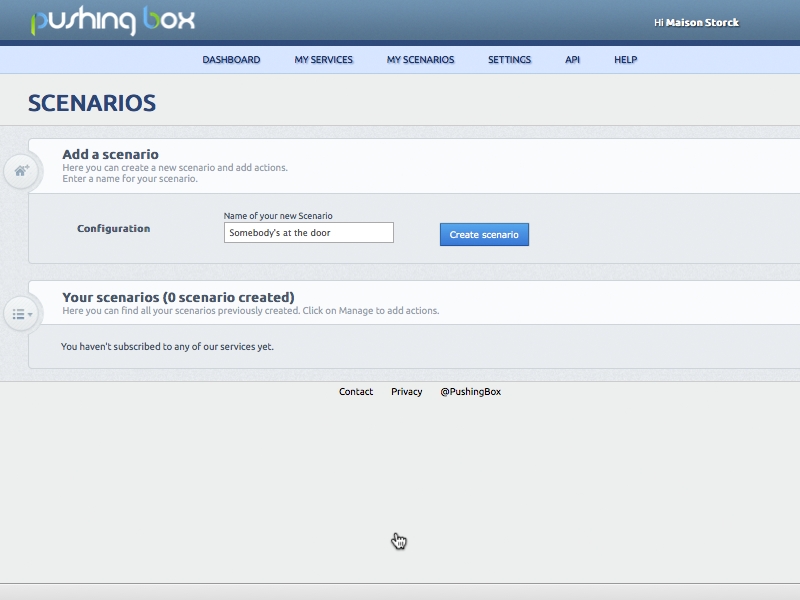
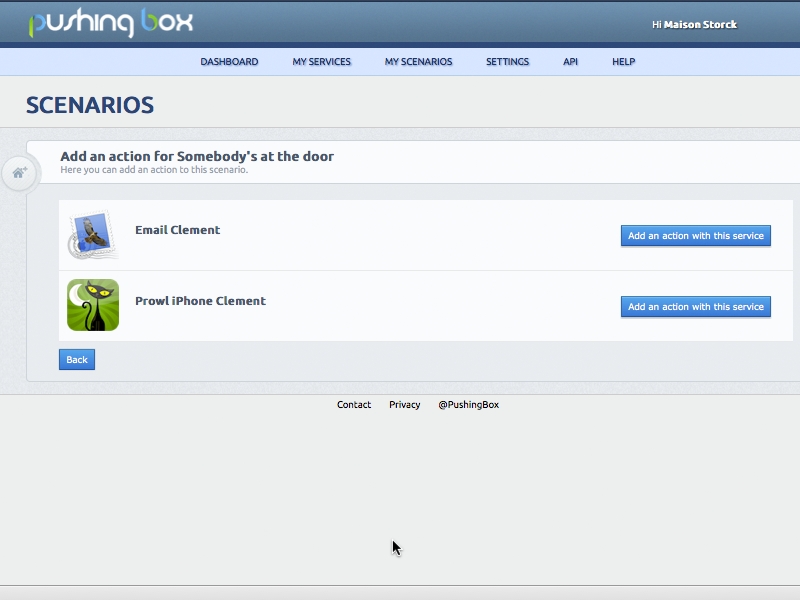
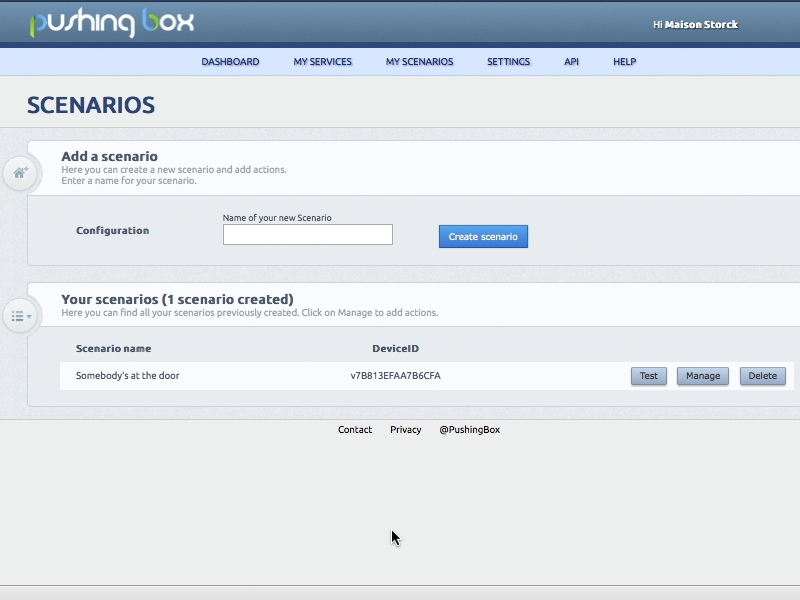
No comments:
Post a Comment